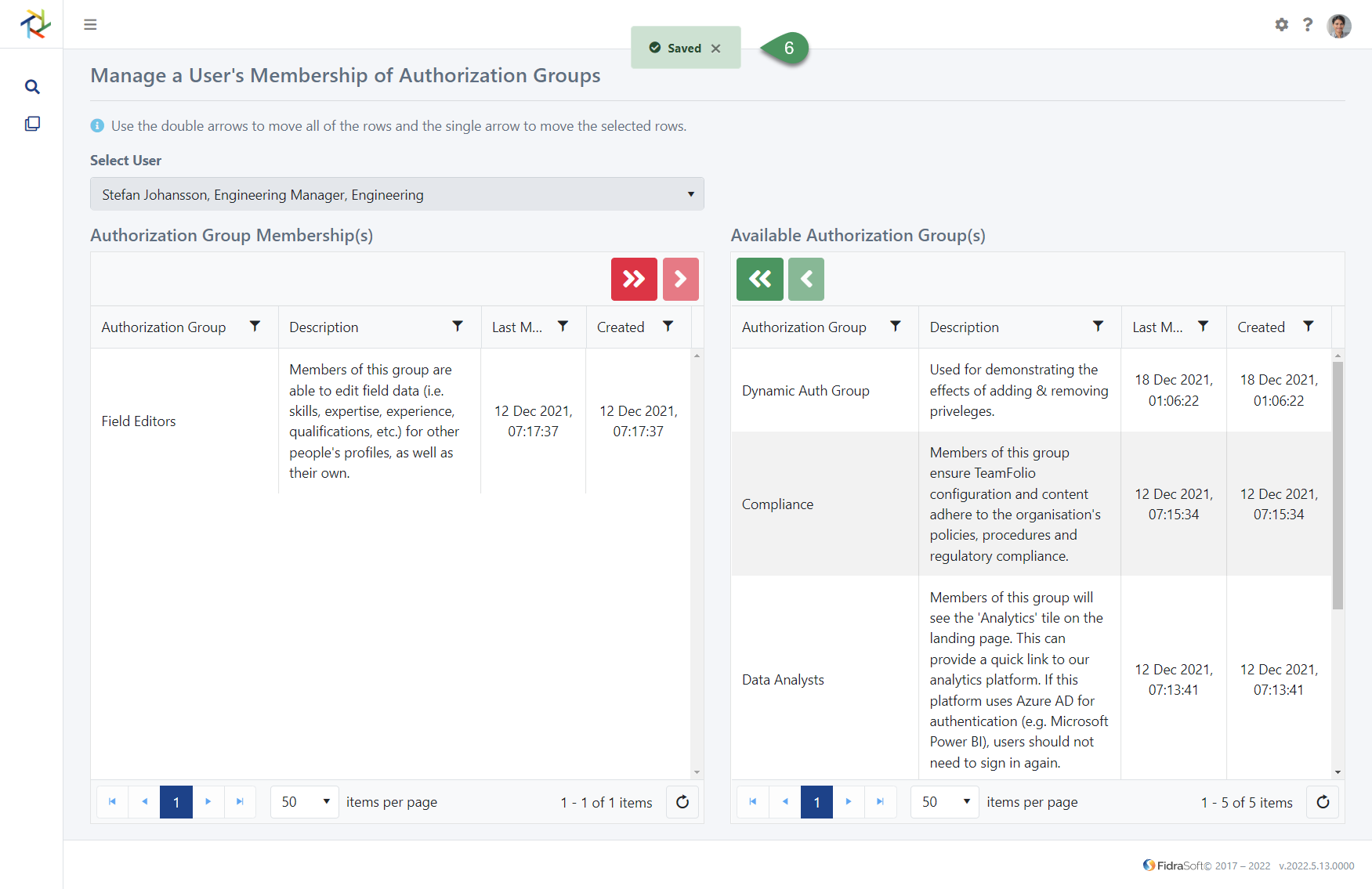User Permissions
It is also possible to manage authorisation groups for a specific user.
Access to features in TeamFolio™ is controlled using a combination of permissions sets for groups of user accounts. We call these authorisation groups.
Permissions Required
To configure User Permissions, the logged in user needs to be a member of the default Administrators Group. Users can only be added to this group by another Administrator.
Navigation
To configure User Permissions, from the admin menu gear icon in the top right of the web page, navigate to Authorisation>Manage User:

- Click the cog icon at the top right of the page to open the admin menu ...
- ... then select the Authorisation menu ...
- ... then select the Manage User menu option.
Manage a User’s Membership Page
Similar to the main admin page for Authorisation Groups, the User’s Membership page is split into two list view tables. When the page first loads, there is no user selected:

- Click on the drop-down box to enter a person's name.
An additional control at the top of the page allows you to select the user whose permissions you need to manage. Start typing the name of the user and then select that user from the drop down:
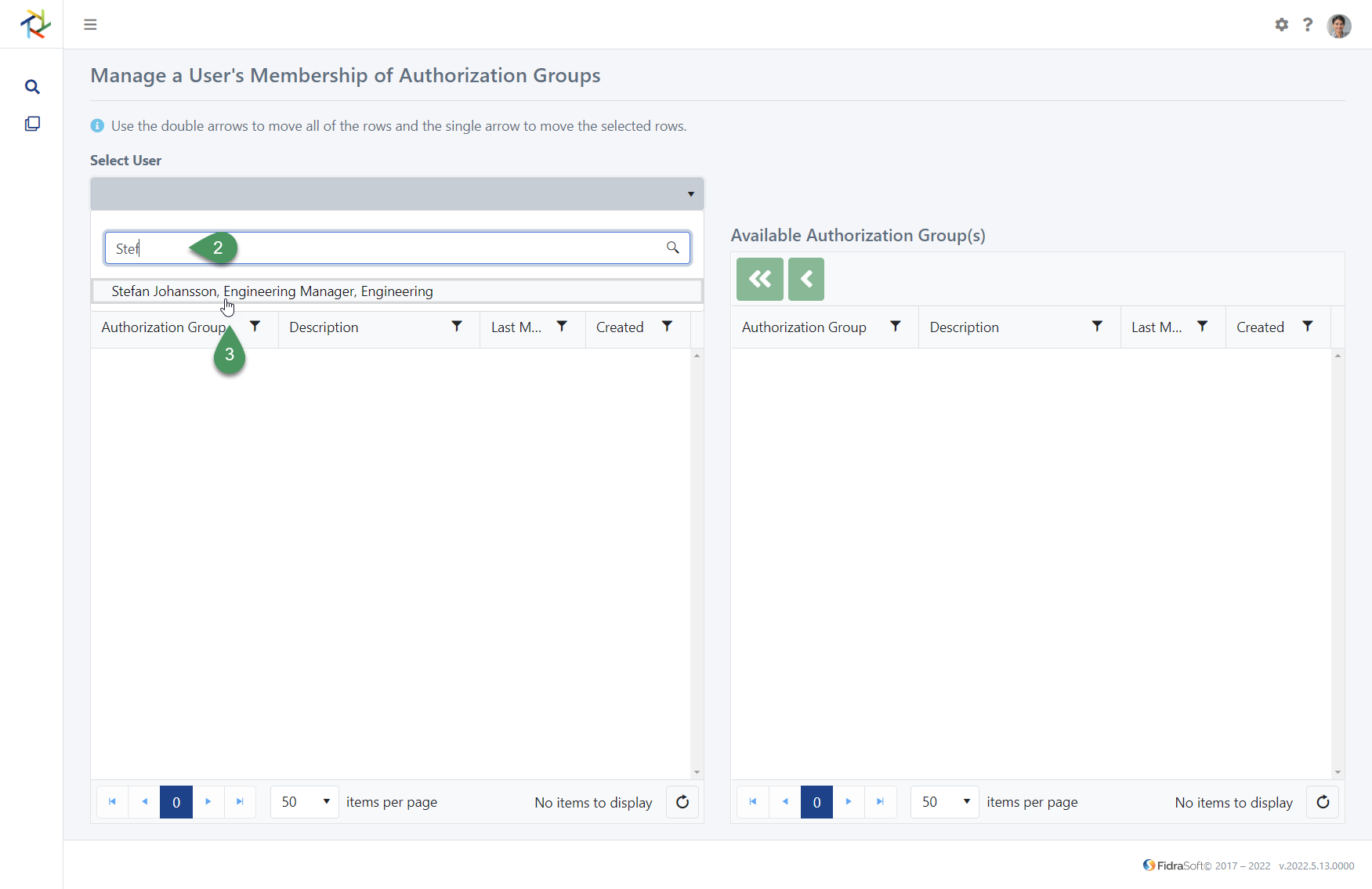
- Start typing the person's name;
- Click on the relevant user account that appears.
As soon as the user is selected, both list view tables are populated. The table on the left lists the Authorisation Group(s) that the selected user is already a member of. In this example, Stefan Johansson is not a member of any Authorisation Groups with additional privileges.
All users who have access to the TeamFolio platform will have privileges to search for other people and edit their own profile.
The table on the right will show all other Authorisation Groups that exist and that this user is not a member of. Use the move action buttons at the top of each list view to either move one or more selected Authorisation Group(s) to the other table, or by clicking the double arrow button, you can move all Authorisation Groups from one table to the other:
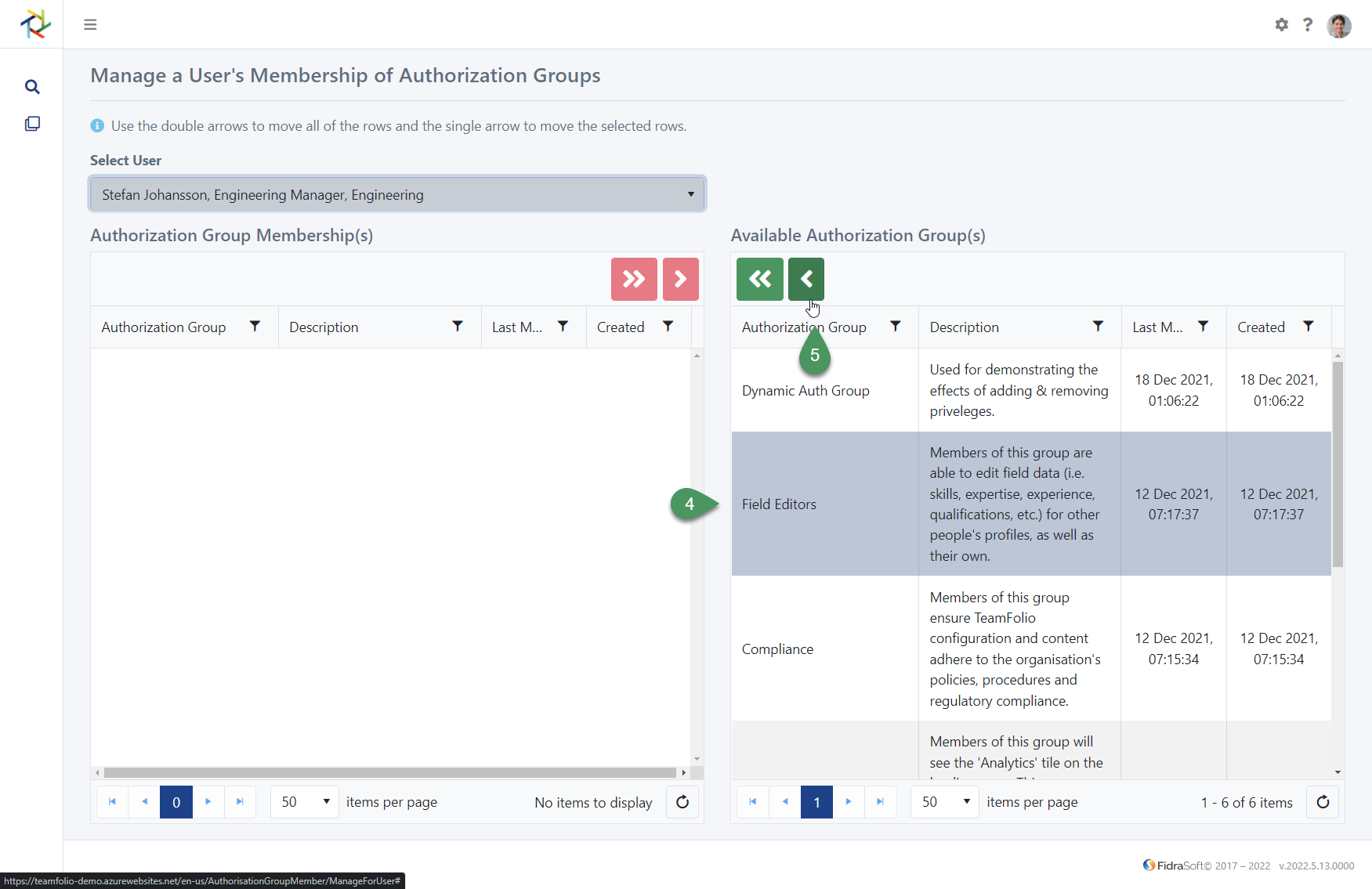
- Select one or more Authorisation Group(s) by clicking the row(s) in the right table;
- Click the green single arrow icon.
The user’s membership is updated as soon as any Authorisation Group is to or from either table. In the following example, Stefan Johannson's account now has all permissions associated with the 'Field Editors' authorisation group.