Jump Start Packages
Like most other software, when TeamFolio is first installed it does not contain any data relating to people's skill profiles. To help you get started with TeamFolio and improve your understanding of the key building blocks used, we created Jump Start packages.
This article shows you how to deploy and use a taxonomy Jump Start file during your familiarisation of TeamFolio.
Overview
These Jump Start packages are available from FidraSoft and can be installed in your system in less than a couple of minutes. You install the package in one process but it is actually made up of three main components:
A pre-defined, structured set of business words or phrases known as terms, i.e. a taxonomy;
One or more TeamFolio Categories;
One or more TeamFolio Definitions.
Installing a TeamFolio Jump Start Package
To install a Jump Start package, your account needs to be a member of an Authorisation Group with Taxonomy Editor permissions. Your account will also need to have appropriate permissions in the Microsoft SharePoint Term Store to allow view and edit in the relevant Term Group.
With these permissions, navigate to the Import Jump Start Packages page as shown below:
- From the Admin menu ....
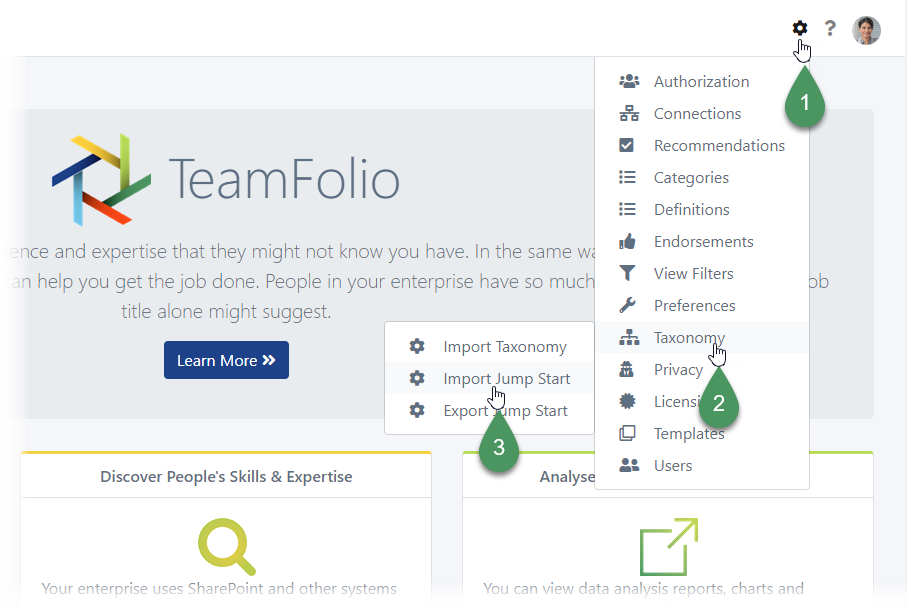
.... go to Taxonomy menu item, and then ....
.... click Import Jump Start.
You will then be presented with the Import Jump Start Packages page as shown below:
- Check the box next to the Jump Start package you wish to install. In this example a notional General Business Skills package has been selected:
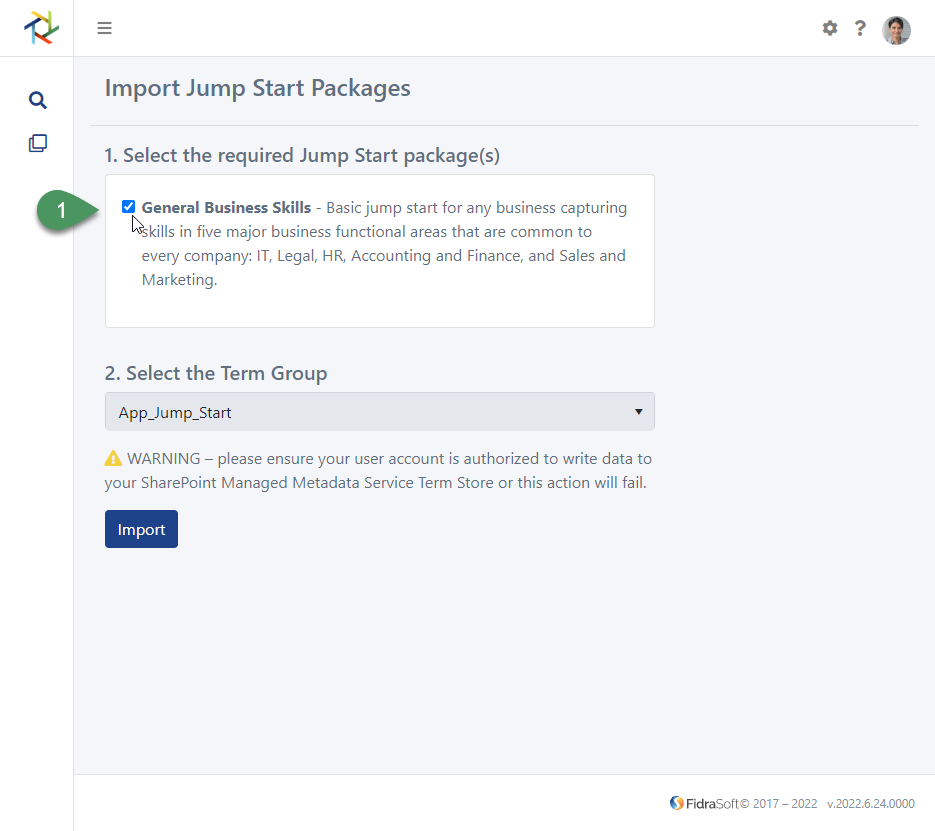
Click the drop-down arrow to show all term groups in the SharePoint Term Store ....
.... then select the Term Group to which you want to import the taxonomy. In this example the App_Jump_Start term group has been selected.

- Click Import

- TeamFolio will now:
- i. import the Jump Start terms into the SharePoint Term Store;
- ii. import a set of one or more skill ratings term set(s) into the SharePoint Term Store;
- iii. create one or more Categories in TeamFolio with relevant name(s) applied;
- iv. create one or more Definitions that are part of the Category or Categories;
- v. associate relevant term sets that have just been imported with relevant Definitions;
- vi. associate any ratings term set(s) with relevant Definitions as the Skill Rating data source;
- vii. generate all the appropriate Category and Definition View Filters to make this new content visible to all users.

- The import of the taxonomy and generation of the data can take a few minutes. Once the import has completed, you'll be presented with the Import Complete notification.
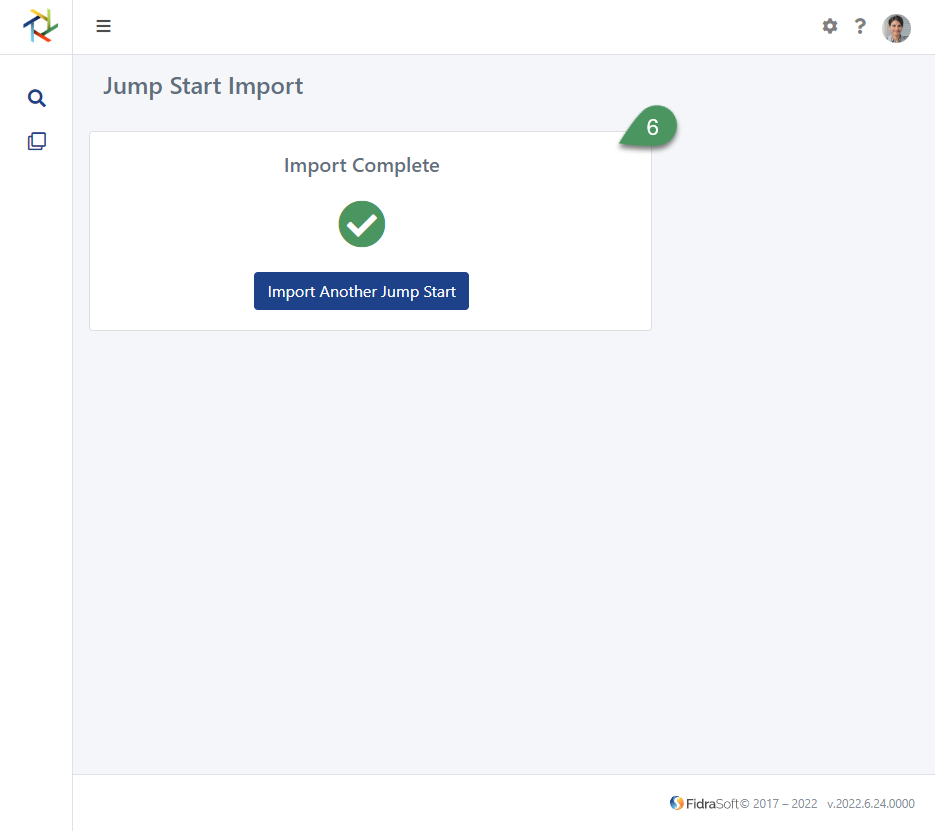
Automatic Category & Definition Creation
Once the Jump Start import has completed, all users will be able to see the Category or Categories with their associated Definition(s), as shown in the notional example below:

In this example, the single Category has five Definitions, each with Start and End Dates that can be associated with any data that is added to people's profiles. This configuration is all defined in the Jump Start Package.
If you have specific requirements for Jump Start Package configuration(s), just contact FidraSoft and we can support you with your requirements.
Any of the settings configured by the Jump Start import can be changed after the import. You may wish to change the visibility, status or names of the Category and/or Definitions by using the usual Category and Definitions management features. See the Managing Definitions and Configuring Categories articles for more information on this.